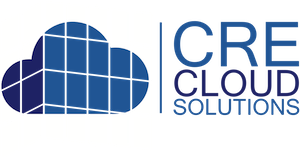Set-up Electronic CA Access on Properties
These are the steps to set-up and add one or more confidential documents on a property
03/25/2020
Step 1: The first step is to create and add your CA/NDA language. Once added it will be selectable in the steps below. To do this navigate to: (top nav) CRM / CA/NDA Doc. Then click the "New Confidentiality Agreement" button (top-right). Enter a Name and the CA/NDA Content and click "Create Confidentiality Agreement" button. Once created it will be selectable in a drop down on the property edit page (below). You can create as many as you need.

Step 2: Navigate to "Properties", open the "Edit Property" page, and click on the "CA/NDA Offering Documents & Access"

Step 3: Select and add the following, then click the 'Save' button to enable this capability on a property.
- Select CA/NDA Form: Required
- Drivers License Upload: Optional
- Add Document Upload: Optional
- Contact Categorization: Allows you to add these to the contact automatically once submitted
- CA/NDA Documents: Add one or more confidential documents and the document names that will appear on the property page
- Approved: Once checked and the property saved, it will be live on your website