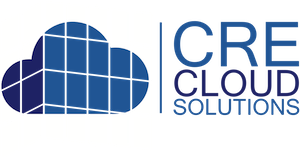Create & Send/Schedule property email campaigns
It takes 2 minutes to set up, schedule, test and send a property email campaign
03/24/2020
Step 1: Go to Email Marketing / Property
Step 2: Select a group of contacts in the 'Saved search' drop down. Once selected the page will refresh with the contact count.
Step 3: Start typing a property address or property name and select the property from the auto-populated list. This auto-creates the email campaign with the property info, images, and contacts in your template.
Step 4: 2 options for sending the campaign once or scheduling it to start between two dates and the number of days between sends (Send Frequency Days). IMPORTANT: If you schedule the campaign to send, DO NOT click the "Send Campaign Now" button after you create the campaign. It will automatically send when scheduled.
Step 5: Enter the email subject and preheader text. The preheader text is the text that displays in email list view body section.
Step 6: Click the "Create Property Email Campaign" button to create the campaign.

Step 7: Once created, test the campaign by entering your email address and clicking the "Test Email Campaign" button. This will send the email campaign for your review.
Step 8: If this is not a scheduled campaign and you are ready to send, click the "Send Campaign Now" button to send (ONLY NON-SCHEDULED CAMPAIGNS)
Step 9: All opens, clicks and unsubscribes are tracked. If you want to view the contacts, just click the buttons. These will open your CRM with the contacts filtered and allows for follow-up or additional marketing.