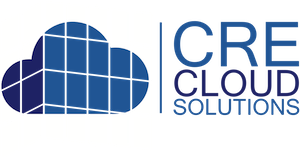CRE Cloud Solutions Wordpress Plugin Setup
Follow these steps to setup and integrate your property inventory into any Wordpress Website
06/04/2020
Step-by-Step instruction to configure the CRE Cloud Solutions Inventory Management system with the CRE Cloud Solutions Wordpress Plugin. IMPORTANT: This assumes the CRE Cloud Solutions plugin is installed. If not you can find the latest plugin here: https://crecloudsolutions.com/public/crecs-wp-plugin.zip
Recommended setup:
- Webserver: Apache/Nginx
- PHP Version: 7.4.1
- Wordpress: 5.4.1
- Multisite: No
Plugin dependency:
- JetRouter - Install this plugin first then install CRE Cloud Solutions plugin.
Step 1: Log-into your CRE Cloud Solutions admin and goto: Setting > Admin Users

Step 2: From the Admin Users click 'Edit' on your Super Admin user account. If the 'Authentication token' is blank, click the 'Save' button and an Authentication token will be generated. Then click 'Edit' again and you will see the Authentication token.
Step 3: Login to your Wordpress site's /wp-admin and goto: Setting > CRE Cloud Solutions. IMPORTANT: This assumes the CRE Cloud Solutions plugin is installed. If not you can find the latest plugin here: https://crecloudsolutions.com/public/crecs-wp-plugin.zip
Step 4: From the Word Press CRE Cloud Solutions Settings page add/enter the following and click "Save". Once saved your property search will populate on your Wordpress website:
- Company Name: This will be used in URLS, Page Titles and Meta Description (Very important for SEO)
- Company Phone: This will be used in Meta Description (Very important for SEO)
- Company Email: This will be used in Meta Description (Very important for SEO)
- User Email: This MUST be the same as your CRE Cloud Solutions Super Admin email because it will be the authentication username.
- API_URL: http(s)://[your CRE Cloud Solutions Admin domain]/api/v1/
- API_TOKEN: The 'Authentication token' assocaited with your CRE Cloud Solutions Super Admin
- Map Center Address: This will be the default center of the property search map
- Map Zoom: This will be the default zoom level of the property search map
- ReCaptcha Site Key: The Google ReCaptcha site key assocaited with the domain (We can help with this)
- ReCaptcha Secret Key: The Google ReCaptcha Secret key assocaited with the domain (We can help with this)

IMPORTANT: In some cases your CRE Cloud Solutions Admin app could be on a different domain than your Wordpress website. If this is the case you will need to configure this domain on the CRE Cloud Solutions Admin app. Once configured the URL will apply to the following:
- Property Edit "View" button will open the Wordpress website property page
- Property and Property Portfolio email campaign's "View Listing" buttons will link to your Wordpress website property page
- Electronic CA Document Access notification emails and links will link to your Wordpress website property page
To configure: Goto - Website Set-up > 02. Company Information (Top Nav in CRE Cloud Solutions Admin app). Click 'Edit', enter your Wordpress website's domain and save.

That's it. Your done!