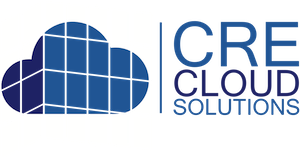Property Categories, Types, Fields and Suite Fields
Creating and managing for properties and SEO
01/26/2021
Property Categories, Types and Property Fields
Because property users and investors look for specific information associated with a property the information associated with a property should differ. For example, an industrial property has much different characteristics then an office property and users will want to know this information to qualify a property as a potential fit.
For this reason, creating and associating specific property fields to a property Category and Type is important. The following will explain how this is accomplished in CRE Cloud Solutions.
Definitions:
- Property Category: For Sale, For Lease, For Sublease or other property category
- Property Type: The type of property e.g. Office, Retail, Industrial, Warehouse, Land
- Property Field: Unique fields associated with a Property Category and Type
Steps for Creating and Managing Property Categories, Types and Fields:
Step 1: Goto Website Set-up > 03. Property Categories, Types & Fields
Step 2: Add or Edit a Property Category & Type
From the Add/Edit page create/manage the following fields:
- Property Category: For Sale, For Lease, For Sublease or other property category
- Property Type: The type of property e.g. Office, Retail, Industrial, Warehouse, Land
Important: The property also includes a Sub-Type as well as up to 5 Property Ideal Users, which can be used to further categorize the property. For example a Sub-Type may be "Warehouse" and one of the five Ideal Users could be 'Distribution". Adding these will create SEO optimized URLs like domain.com/properties/warehouse_distribution_properties_for-lease/
- Suites: This will enable the 'Suites' section on the Add/Edit property admin pages and display any 'Vacant' suites on the property page.
- Demographics: This will enable the 'Demographics' section on the Add/Edit property admin pages and display 'Demographics' when entered on the property page.
- Traffic: This will enable the 'Traffic' section on the Add/Edit property admin pages and display 'Traffic' when entered on the property page.
- Map Marker Icon: This enables the replacement of the default map marker displayed on the map search page with a custom map marker icon.

Once a Property Category & Type are created:

Add/Edit Property admin page: The first attribute selected should be the Property Type and Category from the drop down. With this selection the corresponding Property Fields display. In addition, this will control the Map Marker Icon, Suites, Demographics and Traffic.