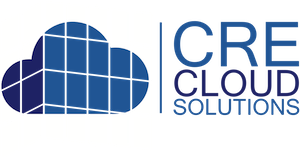Create & send Property Portfolio Email Campaigns
Search and select one or more properties to add to a property portfolio that can be easily sent in an email blast
03/23/2020
Step 1: Navigate to Properties / Property Portfolio
Step 2: Click the "New Property Portfolio" button on the top-right

Step 3: Give the property portfolio a name. This is the name you will choose when creating the property portfolio email campaign.
Step 4: Add one or more team members. These team members and their contact information will display in the footer of the property portfolio email campaign.
Step 5: In the "Search" entry, filter the properties and select/check the properties to include. Then click the "Create" button.

Step 6: Once the Property Portfolio has been created, navigate to Email Campaigns / Property Portfolio and click the "New Property Portfolio Email Campaign" button (top-right).

Step 7: Select a group of contacts in the 'Saved search' drop down. Once selected the page will refresh with the contact count.
Step 8: Select the Property Portfolio created in the prior steps.
Step 9: 2 options for sending the campaign once or scheduling it to start between two dates and the number of days between sends (Send Frequency Days). IMPORTANT: If you schedule the campaign to send, DO NOT click the "Send Campaign Now" button after you create the campaign. It will automatically send when scheduled.
Step 10: Enter the email subject and preheader text. The preheader text is the text that displays in email list view body section.
Step 11: Click the "Create Property Portfolio Email Campaign" button to create the campaign.

Step 12: Once created, test the campaign by entering your email address and clicking the "Test Email Campaign" button. This will send the email campaign for your review.
Step 13: If this is not a scheduled campaign and you are ready to send, click the "Send Campaign Now" button to send (ONLY NON-SCHEDULED CAMPAIGNS)
Step 14: All opens, clicks and unsubscribes are tracked. If you want to view the contacts, just click the buttons. These will open your CRM with the contacts filtered and allows for follow-up or additional marketing.